To configure a start center for multiple languages, complete the following steps:
- Create 2 users. Set the language for one user to the base language (in this example, English) and the other to a non-base language (in this example, Dutch). Both users belong to maxadmin group.
- Log in as an English (base language) user. Click Create New Template to create a new template. Name the template English template.
- Add Favorite Applications, Result Set and KPI List to the template. Set up each portlet by adding applications, KPI, etc
- Save the template.
- Go to Security Groups. For the MAXADMIN group, in the Start Center Templatefield, specify the new template.
- Save the record and log out.
- Log in as a Dutch user. The Start Center called English Template has mixed languages, as shown in the following image. This is expected. To view the start center in Dutch, complete the following steps.
- Click Edit Template and select English Template. This should be done by the Dutch user.
- Click Edit for the Favorite Applications. Edit the description field. Save the record.
- Also edit Result Set and its description fields.
- Edit the KPI List as well. After all fields are translated, the Start Center is displayed as shown in the following image:
- After clicking Save Template, you can see the current Start Center has not been translated yet.
- Click Update Start Center and click Yes to re-apply the template.
- Once it's updated, the Start Center is displayed in Dutch.
- The English user sees the Start Center in English even after updating Start Center.
- To see the template label in Dutch, select Change/Content Layout and modify the description field.
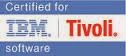
No comments:
Post a Comment