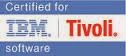Important
Note:
i)
It is case
sensitive.
ii)
Careful while
giving forward and backward slashes i.e. / and \ respectively.
- Create a folder as
represented in the below table.
Folder Name
|
Location
|
DOCLINKS
|
/doclinks
|
ATTACHMENTS
|
/doclinks
/ATTACHMENTS
|
- We have to edit httpd.conf file which
is @ location
/WebSphere/HTTPServer/conf
i)
Backup the httpd.conf file.
ii)
Open the file with text
editor and find the following context:
# This should be changed to whatever you set
DocumentRoot to.
iii)
Change the value to /doclinks
When you change the value it should look like
<Directory /doclinks >
iv)
Find the context
given below
#
# Document Root: The
directory out of which you will serve your
# documents. By default, all
requests are taken from this directory, but
# symbolic links and aliases
may be used to point to other locations.
#
Change the value to /doclinks
When you change the value it
should look like
DocumentRoot
"/DOCLINKS"
v)
Save and Close
the file.
vi)
Restart HTTP
server. (Go to Services and restart the
service IBM HTTP server 6.1)
vii)
To verify
whether it is configured correctly make
use of this steps
a). Create a file
test.txt @ the location /doclinks
b). Open the
browser and type the following url and press enter.
You can see the
contents of test.txt file.
- Editing Default File Paths in the System
Properties Application
i)
To edit the paths you must have privileges. So login with “maxadmin”
user.
ii)
Go to System Configuration > Platform Configuration >
System Properties.
iii)
Follow the table to complete the 3rd step.
Remember the Notes provided above. When you change the value it should look
like as shown in the table.
Property
|
Value to be set
|
mxe.doclink.doctypes.defpath
|
/doclinks
|
mxe.doclink.path01
|
/doclinks = http://172.16.0.00/
|
mxe.doclink.doctypes.allowedFileExtensions
|
pdf,zip,txt,doc,docx,dwg,gif,jpg,csv,xls,xlsx,ppt,xml,xsl,bmp,html
|
mxe.doclink.doctypes.topLevelPaths
|
/doclinks
|
mxe.doclink.maxfilesize
|
10
|
mxe.doclink.multilang.aix.websphere
|
true
|
iv)
Restart the Application Server.
i)
Login to Application with user “maxadmin “.
ii)
Open an application that has the Attached Documents
action.
iii)
From the Select Action menu, select Attachments
Library/Folders à Manage Folders.
iv)
Change the value
as shown in the table.
Document
Folder
|
Default file
path
|
Attachments
|
/doclinks/ATTACHMENTS
|
Diagrams
|
/doclinks/DIAGRAMS
|
Images
|
/doclinks/IMAGES
|
v)
Click ok.
vi)
Restart the
Application Server.